Microsoft developing cycle is developing more reliable discoveries for their user.Achievement form Window 2000 to Windows 7.Developing cycle not stop and move forward from window 8 to now window 8.1. Window 8 get amazing fame among its users due to its amazing features with user friendly interface.Now Microsoft thought one step above from window 8 and upgrade it to window 8.1. Window 8 lovers wants to have new look of window 8 in form of window 8.1 and want to use this on their system.Users thinks that it might be tricky or complex to upgrade window 8.Today i have select this topic to teach you How To Upgrade Window 8 To Window 8.1.Just you have to follow given below easy steps to enjoy the features of window 8.1.
Create Backup Image of System:
First most important steps is to create a back up of your system data.As mnay users find difficulty in upgradation steps so its necessary to have a backup using window 7 recovery tool.Advantage is that if you are unable to upgrade then you can find your old window configuration.Launche Window 7 Recovery Tool:
Follow below steps to Launche Window 7 Recovery Tool.Below imge show all these steps.Press (WIN + W) to access search setting page.
Type "window 7 files" without commas in setting box.
Click on "window 7 file recovery".
Create A system Image:
I this steps a dialog box will appear which will ask you to specify location where you want to store your system backup.For example, you can create the system image on a set of DVD discs as in below image.
Note: In Windows 8, the System Repair disc is the same as the Recovery Drive.
Download the Windows 8.1 installer
After creating backup next step is Downloading the Windows 8.1 installer.For this follow below steps.Setup Process:
Accept Window 8.1 License terms:
Use Express Setting:
Use Skydrive:
specify your backup email account
Enter the security code that will be sent to you via your backup email account.
After entering all above data click on "Use Skydrive".
.jpg)





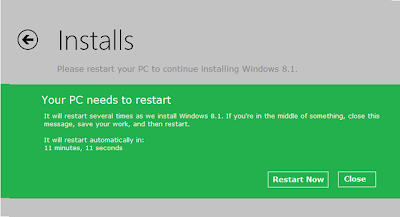

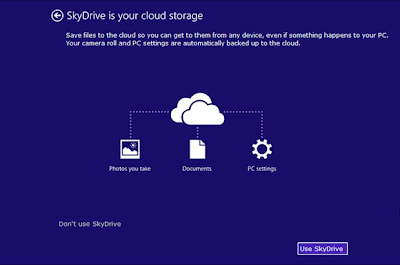
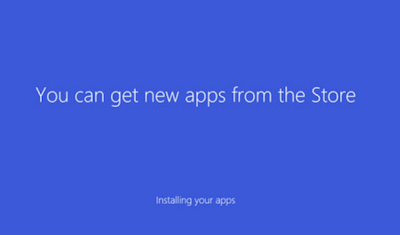





0 comments:
Post a Comment