To organize the applications on your phone.
First, tap on the application icon

then tap the MENU
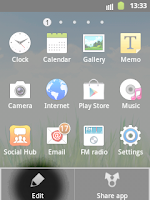
tap Edit
After that, you will see that the apps look like these.
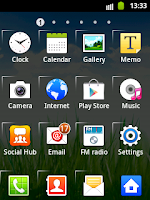
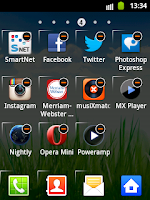
As you can see, some applications have this
 icon at the top right corner.This mean that you can delete that app. However the default applications are those that can't be deleted.
icon at the top right corner.This mean that you can delete that app. However the default applications are those that can't be deleted.To organize the positions of the applications, tap and hold the app until you felt that the phone vibrate, signaling that you can now move the application at any page/location or position you want.







0 comments:
Post a Comment