The Google search console (Formerly Google Webmaster Tool ) is a free tool that lets you control your website from the search engine’s perspective. I will not go into detail about GWT as I have already covered it in previous posts. In case you missed it, here is the first article to get you started.
First we need to understand what a site map is, and why submitting your sitemap to search engines is important.
What is a sitemap?
A sitemap is an XML file that contains the URLs inside your blog. This file helps crawlers to find all of the URLs of your blog. There are many aspects of your site that a crawler will follow, such as the size of your sitemap and the number of URLs in your sitemap.
First we need to understand what a site map is, and why submitting your sitemap to search engines is important.
What is a sitemap?
A sitemap is an XML file that contains the URLs inside your blog. This file helps crawlers to find all of the URLs of your blog. There are many aspects of your site that a crawler will follow, such as the size of your sitemap and the number of URLs in your sitemap.
Simply stated, a sitemap file contains all the URLs of your blog, and you submit that file to search engines to let them know about all the pages of your blog. Search engine bots follow sitemap files to crawl and index your website.
Now that we know what a sitemap is, let’s move to the next level.
Submitting sitemaps to Google Search console:
When we submit a sitemap to Google, we do so using the Search console tool. Assuming that you have already verified your site in Google search console and that you have logged in to your webmaster tool dashboard here, you have your sitemap link ready to go. If you have used an offline tool to generate your sitemap, upload it to the root of your site like this: /sitemap.xml
Inside your Google Webmaster Tool dashboard, on the right-hand side you will see an option called “Sitemaps”. Click on “More” to see all submitted sitemaps, or you can submit a new sitemap from there.
Click on “Add/Test Sitemap” to submit your sitemap file. On the same page, you can see which sitemaps are discovered by Google or which sitemap files have been previously submitted by you or someone from your team.
Now that we know what a sitemap is, let’s move to the next level.
Submitting sitemaps to Google Search console:
When we submit a sitemap to Google, we do so using the Search console tool. Assuming that you have already verified your site in Google search console and that you have logged in to your webmaster tool dashboard here, you have your sitemap link ready to go. If you have used an offline tool to generate your sitemap, upload it to the root of your site like this: /sitemap.xml
Inside your Google Webmaster Tool dashboard, on the right-hand side you will see an option called “Sitemaps”. Click on “More” to see all submitted sitemaps, or you can submit a new sitemap from there.
Click on “Add/Test Sitemap” to submit your sitemap file. On the same page, you can see which sitemaps are discovered by Google or which sitemap files have been previously submitted by you or someone from your team.
If you are submitting a sitemap for a new blog, it might take some time for you to see the index status. With index status on the same page, you can see how many URLs are submitted via sitemap and how many links Google has indexed. If you have submitted separate sitemaps for images and videos, you will see the status for those links, too.
Once you are finished submitting your blog sitemap to the Google search engine, I suggest you read this guide and then repeat the process with the Bing Webmaster Tool.
Remember to share this post with anyone who might benefit from this information, including your Facebook friends, Twitter followers and members of your Google+ group.
If you have any error's about this post, just feel free to drop your comment or contact us via this number or whatsapp +2348067611897.
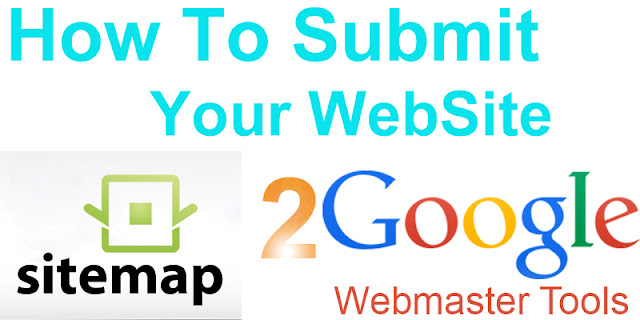






0 comments:
Post a Comment