To enable password protection on your text messages, you need to installed an application that will do that task.
Application Protection by ruimaninfo
DOWNLOAD Application Protection
How to use this app?
This is how it looks once you open the app.
Let's begin with the settings
Check the Enable Protection box
Set your email address, so when you forgot your password, they will send you the code.
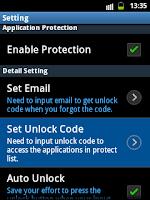
Set the Unlock Code
check the Auto Unlock box if you want to save effort to press the unlock button when your input match the unlock code.
Unlock Code Reminding helps you give a hint if ever you forgot your password. Simply add a word or a sentence that will help you remember the password you gave.
On the Keep Unlock Status, you have an option if you want it to
Lock Every Time
Keep Unlock Code or
Unlock Once For All
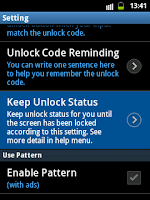
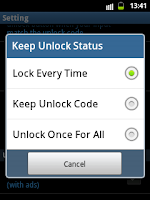
You can also use the Pattern for your password.
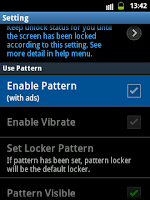
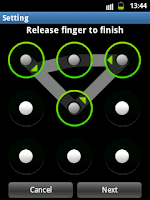
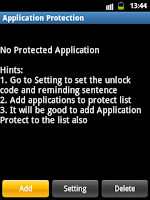 Now, lets go back to the main menu of this app.
Now, lets go back to the main menu of this app.And tap the Add button to start adding the messaging as one of our password enabled app.
Find and Checked the Messaging.
You can also check the other applications that you want to add password protection.
Go back to the main menu again, then lastly check the box besides the Messaging and you're done!
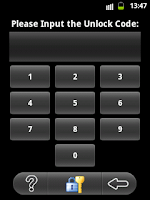
Now try to open your messages.
You will see this window after that, meaning you need to input the code before you can open the messages.
But if you enable the Pattern on the Settings, you will this window rather than that window for inputting the unlock code.














0 comments:
Post a Comment