Windows 8 advanced boot option menu provides a quick configuration option and additional major features that overall give great options for users and administrators.
Here’s how to get into the advanced options after restart:
| Microsoft Windows [Version 6.2.9200] C:\Windows\system32>shutdown /r /o /f /t 00 |
Choose an option Menu lets you select to Continue to use Windows 8, Use another operating system, Troubleshoot your computer with advanced options and just Turning Off your PC.
The Troubleshoot Menu has the Refresh and Reset options:
Refresh your PC – If your PC isn’t running well you can refresh it without losing your files.
Reset your PC – If you want to remove all your files, you can reset your PC completely.
With the Advanced options from troubleshooting page, you’ll be able to access these Tools:
System Restore – Use a restore point recorded on your PC to restore Windows.
System Image Recovery – Recover Windows using a specific system image file.
Automatic Repair – Fix problems that keep Windows from loading.
Command Prompt – Use the Command Prompt for advanced troubleshooting.
Startup Settings – Change Windows Startup behavior.
That’s it! Keep on reading!
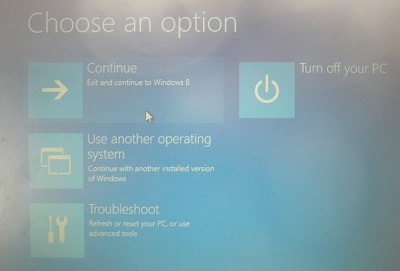
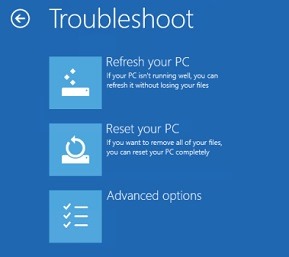
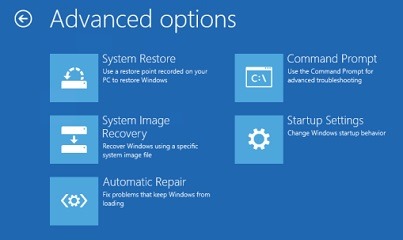





0 comments:
Post a Comment