Updates are additions to software that can prevent or fix problems in the future, enhance security, improve the computer performance and stability. It is free of charge as part of maintenance and support services for your Windows computer.

Remove or Disable Windows Update through Start Menu Power Button and Shutdown Dialog Window
Get annoyed with Windows update changing the sleep/shutdown to “Install Updates and Shutdown”?
Stop Windows Update from hijacking your computer! Open your Registry Editor (regedit.exe) and go to this registry location
HKEY_CURRENT_USER\Software\Policies\Microsoft
If you can’t find Windows\WindowsUpdate\AU Registry Keys, create one by using the Right-Click portion of your Mouse > New > Key Sub-menu
Removing the Windows Update as Default Option
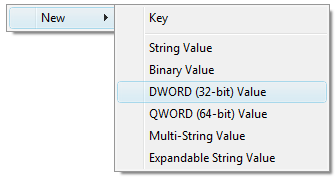
Create New Registry Value name NoAUAsDefaultShutdownOption with a value of 1
Windows XP Results
Windows Vista and 7…
If you want to get rid of the entire option, create a registry dword value name NoAUShutdownOption with a value of 1
Disable Force Auto Update Reboot while Logged On
Is Windows Update restarting your system unexpectively? Create a registry dword value name NoAutoRebootWithLoggedOnUsers with a value of 1
Prohibits Windows from searching for updates
Registry Location
HKEY_LOCAL_MACHINE\SOFTWARE\Policies\Microsoft\Windows\WindowsUpdate\AU
Create a registry value name NoAutoUpdate with a value of 1
Result
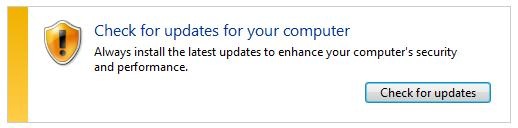
Automatic Windows Update Search is Enabled

Allow Automatic Updates immediate installation
“Automatic installation of certain updates that neither interrupt Windows services nor restart Windows”
Create a registry name AutoInstallMinorUpdates with value of 1 to silently install minor updates.
Note
You can remove some updates, but not updates that affect important operating system files. You should only remove an update if you’re sure that it’s causing the problem through Add or Remove Programs (XP) and Program and Features (newer version of Windows).
That’s it! Hope this tip saves you a lot of time for fixing your computer problems…
Source(s)
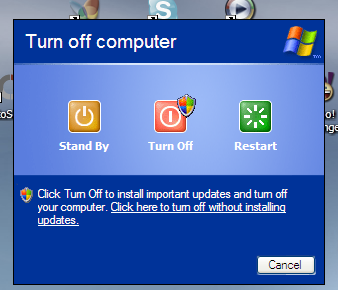

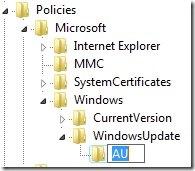
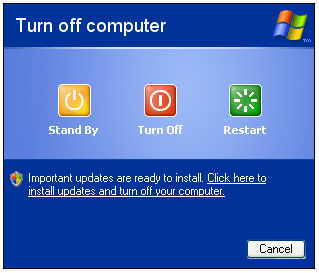






0 comments:
Post a Comment