If your computer is connected to a local area network and most of the time you use your computer for gaming. Sometimes, applications running slow and freezes after a few minutes… These are the problems that we can encounter every day in Windows XP, Vista and 7.
In the real world, some users became annoyed with the long waiting time of apps to responds but surprisingly, some users also preferred to see if other computers hangs in real time :(
In my research, I also observed that some children are prone to this kind of computer problems. The computer will just hung again and again even in different machines.
Registry Entries to Control Hang App Time in Windows
HungAppTimeout
This registry value specifies how long the system waits for user processes (applications) to end after the user clicks the End Task button in Task Manager.

Basically, it is a registry key to control the timeout for the task manager to determine whether or not an application is hung.
Launch the registry editor
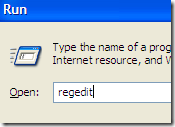
HKEY_CURRENT_USER\Control Panel\Desktop
Default value in Milliseconds
5000 >>> 5 seconds
You can alter the value to any value that you want, e.g. 0.9 seconds (900 seconds) and afterwards, you need to restart your Windows.
Advance Troubleshooting Guide
Windows Error Reporting (For Hangs)
http://news.cnet.com/8301-13880_3-9900788-68.html
AutoEndTasks
Determines whether user processes (applications) end automatically.
HKEY_CURRENT_USER\Control Panel\Desktop
Default value
0 or 1
Value
Meaning
0
Processes do not end automatically. The system waits until the process ends.
1
Processes end automatically.
Stay tuned for more tips and softwares!
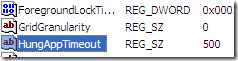





0 comments:
Post a Comment