RECENT VIRUSES
==============
1. TROJAN
------------------
SUMMARY
~~~~~~~~~
Discovered: August 29, 2007
Updated: August 29, 2007 5:04:14 PM
Type: Trojan
Infection Length: Varies
Systems Affected: Windows 98, Windows 95, Windows XP, Windows Me, Windows Vista, Windows NT, Windows Server 2003, Windows 2000
Infostealer.Notos!gen is a generic detection for the Trojan family of Infostealers that may share a common file name, like ntos.exe.
ProtectionInitial Rapid Release version August 29, 2007 revision 021
Latest Rapid Release version August 29, 2007 revision 021
Initial Daily Certified version pending
Latest Daily Certified version pending
Initial Weekly Certified release date pending
Threat AssessmentWildWild Level: Low
Number of Infections: 0 - 49
Number of Sites: 0 - 2
Geographical Distribution: Low
Threat Containment: Easy
Removal: Easy
DamageDamage Level: Low
DistributionDistribution Level: Low
TECHNICAL DETAILS
~~~~~~~~~~~~~~~~~~
Turn off and remove unneeded services. By default, many operating systems install auxiliary services that are not critical, such as an FTP server, telnet, and a Web server. These services are avenues of attack. If they are removed, blended threats have less avenues of attack and you have fewer services to maintain through patch updates.
If a blended threat exploits one or more network services, disable, or block access to, those services until a patch is applied.
Always keep your patch levels up-to-date, especially on computers that host public services and are accessible through the firewall, such as HTTP, FTP, mail, and DNS services (for example, all Windows-based computers should have the current Service Pack installed.). Additionally, please apply any security updates that are mentioned in this writeup, in trusted Security Bulletins, or on vendor Web sites.
Enforce a password policy. Complex passwords make it difficult to crack password files on compromised computers. This helps to prevent or limit damage when a computer is compromised.
Configure your email server to block or remove email that contains file attachments that are commonly used to spread viruses, such as .vbs, .bat, .exe, .pif and .scr files.
Isolate infected computers quickly to prevent further compromising your organization. Perform a forensic analysis and restore the computers using trusted media.
Train employees not to open attachments unless they are expecting them. Also, do not execute software that is downloaded from the Internet unless it has been scanned for viruses. Simply visiting a compromised Web site can cause infection if certain browser vulnerabilities are not patched.
REMOVAL
~~~~~~~~~
1. To disable System Restore (Windows Me/XP)
If you are running Windows Me or Windows XP, we recommend that you temporarily turn off System Restore. Windows Me/XP uses this feature, which is enabled by default, to restore the files on your computer in case they become damaged. If a virus, worm, or Trojan infects a computer, System Restore may back up the virus, worm, or Trojan on the computer.
Windows prevents outside programs, including antivirus programs, from modifying System Restore. Therefore, antivirus programs or tools cannot remove threats in the System Restore folder. As a result, System Restore has the potential of restoring an infected file on your computer, even after you have cleaned the infected files from all the other locations.
Also, a virus scan may detect a threat in the System Restore folder even though you have removed the threat.
For instructions on how to turn off System Restore, read your Windows documentation, or one of the following articles:
How to disable or enable Windows Me System Restore
How to turn off or turn on Windows XP System Restore
Note: When you are completely finished with the removal procedure and are satisfied that the threat has been removed, reenable System Restore by following the instructions in the aforementioned documents.
For additional information, and an alternative to disabling Windows Me System Restore, see the Microsoft Knowledge Base article: Antivirus Tools Cannot Clean Infected Files in the _Restore Folder (Article ID: Q263455).
2. To update the virus definitions
Symantec Security Response fully tests all the virus definitions for quality assurance before they are posted to our servers. There are two ways to obtain the most recent virus definitions:
Running LiveUpdate, which is the easiest way to obtain virus definitions.
If you use Norton AntiVirus 2006, Symantec AntiVirus Corporate Edition 10.0, or newer products, LiveUpdate definitions are updated daily. These products include newer technology.
If you use Norton AntiVirus 2005, Symantec AntiVirus Corporate Edition 9.0, or earlier products, LiveUpdate definitions are updated weekly. The exception is major outbreaks, when definitions are updated more often.
Downloading the definitions using the Intelligent Updater: The Intelligent Updater virus definitions are posted daily. You should download the definitions from the Symantec Security Response Web site and manually install them.
The latest Intelligent Updater virus definitions can be obtained here: Intelligent Updater virus definitions. For detailed instructions read the document: How to update virus definition files using the Intelligent Updater.
3. To run a full system scan
Start your Symantec antivirus program and make sure that it is configured to scan all the files.
For Norton AntiVirus consumer products: Read the document: How to configure Norton AntiVirus to scan all files.
For Symantec AntiVirus Enterprise products: Read the document: How to verify that a Symantec Corporate antivirus product is set to scan all files.
Run a full system scan.
If any files are detected, follow the instructions displayed by your antivirus program.
Important: If you are unable to start your Symantec antivirus product or the product reports that it cannot delete a detected file, you may need to stop the risk from running in order to remove it. To do this, run the scan in Safe mode. For instructions, read the document, How to start the computer in Safe Mode. Once you have restarted in Safe mode, run the scan again.
After the files are deleted, restart the computer in Normal mode..............
2. Trojan.Ascesso
----------------------------
SUMMARY
~~~~~~~~~
Discovered: August 28, 2007
Updated: August 28, 2007 9:29:58 PM
Type: Trojan
Infection Length: 32,768 bytes
Systems Affected: Windows XP, Windows Vista, Windows NT, Windows Server 2003, Windows 2000
Trojan.Ascesso is a Trojan horse that uses rootkit techniques, injects code into services.exe and downloads remote files.
ProtectionInitial Rapid Release version August 28, 2007 revision 025
Latest Rapid Release version August 28, 2007 revision 025
Initial Daily Certified version August 29, 2007 revision 002
Latest Daily Certified version August 29, 2007 revision 002
Initial Weekly Certified release date August 29, 2007
Click here for a more detailed description of Rapid Release and Daily Certified virus definitions.
Threat AssessmentWildWild Level: Low
Number of Infections: 0 - 49
Number of Sites: 0 - 2
Geographical Distribution: Low
Threat Containment: Easy
Removal: Moderate
DamageDamage Level: Low
Payload: Downloads files.
Modifies Files: Injects code into services.exe.
DistributionDistribution Level: Low
TECHNICAL DETAILS
~~~~~~~~~~~~~~~~~~
When Trojan.Ascesso is executed it first tries to load its driver in Kernel memory.
To do that, the Trojan enumerates system services in the following registry subkey:
HKEY_LOCAL_MACHINE\SYSTEM\CurrentControlSet\Services
It looks for a service which runs at startup and is currently loaded in Kernel memory. (e.g. Beep.sys)
When a suitable service is found, the Trojan makes a backup copy of the original .SYS file in memory and temporarily overwrites the file on disk with its own malicious driver of 63 KB. Next, the Trojan restarts this service in order to load the dropped malicious driver and finally it restores the original file on disk to avoid detection.
If the driver gets loaded successfully, the threat creates the following file:
%System%\drivers\asc3550[RANDOM LETTER].sys
Next, it creates also the following registry subkeys for the driver:
HKEY_LOCAL_MACHINE\SYSTEM\CurrentControlSet\Services\asc3550[RANDOM LETTER]\"ErrorControl" = "0x0"
HKEY_LOCAL_MACHINE\SYSTEM\CurrentControlSet\Services\asc3550[RANDOM LETTER]\"Start" = "0x2"
HKEY_LOCAL_MACHINE\SYSTEM\CurrentControlSet\Services\asc3550[RANDOM LETTER]\"Tag" = "0x55"
HKEY_LOCAL_MACHINE\SYSTEM\CurrentControlSet\Services\asc3550[RANDOM LETTER]\"Type" = "0x1"
HKEY_LOCAL_MACHINE\SYSTEM\CurrentControlSet\Services\asc3550[RANDOM LETTER]\"Group" = "SCSI miniport"
Where [RANDOM LETTER] is a single letter. E.g. "asc3550v.sys"
Note: The services "asc3550" and "asc3550p" are legitimate Windows services.
The Trojan uses the following rootkit techniques to hide itself in the system:
Hooks "iofCallDriver" function in Windows Kernel
Patches TCPIP.SYS and WANARP.SYS drivers to bypass local firewalls
Uses "CmRegisterCallback" to register a function that will hide its registry subkey
When the Trojan is active, the driver file is deleted from:
%System%\drivers\asc3550[RANDOM LETTER].sys
And is temporarily copied to the following location:
%Windir%\smsys.dat
The Trojan changes the following registry key so that when the system starts,
it will copy the file %Windir%\smsys.dat back to %System%\drivers\asc3550[RANDOM LETTER].sys
again and the threat will be executed:
HKEY_LOCAL_MACHINE\SYSTEM\CurrentControlSet\Control\Session Manager\"PendingFileRenameOperations" = "%SystemRoot%smsys.dat %SystemRoot%System32\drivers\asc3550[RANDOM LETTER].sys"
It may also create the following registry subkeys:
HKEY_LOCAL_MACHINE\Microsoft\Windows\CurrentVersion\WinSetup
HKEY_LOCAL_MACHINE\Microsoft\Windows\CurrentVersion\WinOpts
The Trojan injects a variable user-mode payload into SERVICES.EXE process space.
Depending of the payload variant, the Trojan may:
Download and execute a remote file into %System%\[RANDOM_DIGITS]ld.exe
Contact a remote server to get instructions and configurations
Update itself
Send spam and contact the following hosts on TCP port 25:
mindspring.com
microsoft.com
yahoo.com
a.mx.mail.yahoo.com
maila.microsoft.com
Send the following discovery packet over UDP port 1900 several times:
mailin-01.mx.aol.com
M-SEARCH * HTTP/1.1
HOST: 239.255.255.250:1900
ST: [VALUE]
MAN: ssdp:discover
MX: 3
Where [VALUE] could be
"urn:schemas-upnp-org:device:InternetGatewayDevice:1"
"urn:schemas-upnp-org:device:WANIPConnection:1"
"urn:schemas-upnp-org:device:WANPPPConnection:1"
May download a remote file and copy it into the download folder of the following P2P programs:
Kazaa
iMesh
Morpheus
The file is copied into the folder with one of the following names:
BeboTV_setup.exe
Myspace_setup.exe
Myspace_searcher.exe
Myspace_people.exe
MSDN_loader.exe
Opera_install.exe
IE7.exe
WinXP SP2 crack.exe
PGP serial code.exe
Opera_9.10_International_Setup.exe
Windows Vista keygen.exe
World cup viewer.exe
metacafe_submit.exe
metacafe_play_video.exe
Metacafe4Windows.exe
radioblog_join.exe
Wikipedia_setup.exe
It has been reported that the threat attempts to download the following files:
[http://]208.72.168.164
[http://]208.66.194.7:8080/404[REMOVED]
[http://]208.66.194.7:8080/405[REMOVED]
[http://]www.gamers-basement.be/tmp/18.[REMOVED]
[http://]208.66.194.7/sp_m3_v1[REMOVED]
REMOVAL
~~~~~~~~~
1. To disable System Restore (Windows Me/XP)
If you are running Windows Me or Windows XP, we recommend that you temporarily turn off System Restore. Windows Me/XP uses this feature, which is enabled by default, to restore the files on your computer in case they become damaged. If a virus, worm, or Trojan infects a computer, System Restore may back up the virus, worm, or Trojan on the computer.
Windows prevents outside programs, including antivirus programs, from modifying System Restore. Therefore, antivirus programs or tools cannot remove threats in the System Restore folder. As a result, System Restore has the potential of restoring an infected file on your computer, even after you have cleaned the infected files from all the other locations.
Also, a virus scan may detect a threat in the System Restore folder even though you have removed the threat.
For instructions on how to turn off System Restore, read your Windows documentation, or one of the following articles:
How to disable or enable Windows Me System Restore
How to turn off or turn on Windows XP System Restore
Note: When you are completely finished with the removal procedure and are satisfied that the threat has been removed, reenable System Restore by following the instructions in the aforementioned documents.
For additional information, and an alternative to disabling Windows Me System Restore, see the Microsoft Knowledge Base article: Antivirus Tools Cannot Clean Infected Files in the _Restore Folder (Article ID: Q263455).
2. To update the virus definitions
Symantec Security Response fully tests all the virus definitions for quality assurance before they are posted to our servers. There are two ways to obtain the most recent virus definitions:
Running LiveUpdate, which is the easiest way to obtain virus definitions.
If you use Norton AntiVirus 2006, Symantec AntiVirus Corporate Edition 10.0, or newer products, LiveUpdate definitions are updated daily. These products include newer technology.
If you use Norton AntiVirus 2005, Symantec AntiVirus Corporate Edition 9.0, or earlier products, LiveUpdate definitions are updated weekly. The exception is major outbreaks, when definitions are updated more often.
Downloading the definitions using the Intelligent Updater: The Intelligent Updater virus definitions are posted daily. You should download the definitions from the Symantec Security Response Web site and manually install them.
The latest Intelligent Updater virus definitions can be obtained here: Intelligent Updater virus definitions. For detailed instructions read the document: How to update virus definition files using the Intelligent Updater.
3. To run a full system scan
Start your Symantec antivirus program and make sure that it is configured to scan all the files.
For Norton AntiVirus consumer products: Read the document: How to configure Norton AntiVirus to scan all files.
For Symantec AntiVirus Enterprise products: Read the document: How to verify that a Symantec Corporate antivirus product is set to scan all files.
Run a full system scan.
If any files are detected, follow the instructions displayed by your antivirus program.
Important: If you are unable to start your Symantec antivirus product or the product reports that it cannot delete a detected file, you may need to stop the risk from running in order to remove it. To do this, run the scan in Safe mode. For instructions, read the document, How to start the computer in Safe Mode. Once you have restarted in Safe mode, run the scan again.
After the files are deleted, restart the computer in Normal mode and proceed with the next section.
Warning messages may be displayed when the computer is restarted, since the threat may not be fully removed at this point. You can ignore these messages and click OK. These messages will not appear when the computer is restarted after the removal instructions have been fully completed. The messages displayed may be similar to the following:
Title: [FILE PATH]
Message body: Windows cannot find [FILE NAME]. Make sure you typed the name correctly, and then try again. To search for a file, click the Start button, and then click Search.
4. To delete the value from the registry
Important: Symantec strongly recommends that you back up the registry before making any changes to it. Incorrect changes to the registry can result in permanent data loss or corrupted files. Modify the specified subkeys only. For instructions refer to the document: How to make a backup of the Windows registry.
Click Start > Run.
Type regedit
Click OK.
Note: If the registry editor fails to open the threat may have modified the registry to prevent access to the registry editor. Security Response has developed a tool to resolve this problem. Download and run this tool, and then continue with the removal.
Navigate to and delete the following entry:
HKEY_LOCAL_MACHINE\SYSTEM\CurrentControlSet\Control\Session Manager\"PendingFileRenameOperations" = "%SystemRoot%smsys.dat %SystemRoot%System32\drivers\asc3550[RANDOM LETTER].sys"
Delete the following registry subkeys:
HKEY_LOCAL_MACHINE\SYSTEM\CurrentControlSet\Services\asc3550[RANDOM LETTER]
HKEY_LOCAL_MACHINE\Microsoft\Windows\CurrentVersion\WinSetup
HKEY_LOCAL_MACHINE\Microsoft\Windows\CurrentVersion\WinOpts
Exit the Registry Editor.
3. W32.Spybot.ATZN
---------------------------------
SUMMARY
~~~~~~~~~
Discovered: August 28, 2007
Updated: August 29, 2007 12:02:12 AM
Type: Trojan, Worm
Infection Length: 38,912 bytes
Systems Affected: Windows 98, Windows 95, Windows XP, Windows Me, Windows Vista, Windows NT, Windows Server 2003, Windows 2000
CVE References: CVE-2003-0352, CVE-2005-1983, CVE-2007-1070
W32.Spybot.ATZN is a worm that spreads by exploiting system vulnerabilities.
ProtectionInitial Rapid Release version August 28, 2007 revision 035
Latest Rapid Release version August 28, 2007 revision 035
Initial Daily Certified version August 29, 2007 revision 002
Latest Daily Certified version August 29, 2007 revision 002
Initial Weekly Certified release date August 29, 2007
Click here for a more detailed description of Rapid Release and Daily Certified virus definitions.
Threat AssessmentWildWild Level: Low
Number of Infections: 0 - 49
Number of Sites: 0 - 2
Geographical Distribution: Low
Threat Containment: Easy
Removal: Moderate
DamageDamage Level: Medium
Payload: May allow unauthorized remote access.
DistributionDistribution Level: Medium
Shared Drives: Attempts to spread to network shares.
TECHNICAL DETAILS
~~~~~~~~~~~~~~~~~~
It creates the following registry entry:
HKEY_LOCAL_MACHINE\SOFTWARE\Microsoft\Windows
\CurrentVersion\Shell Extensions\"windowsless" = "[PATH TO WORM]"
The worm modifies the following registry entries to disable DCOM, prevent NULL enumeration of the host, and disable Windows XP Service Pack 2:
HKEY_LOCAL_MACHINE\SOFTWARE\Microsoft\Ole\"EnableDCOM" = "N"
HKEY_LOCAL_MACHINE\SYSTEM\CurrentControlSet\Control\Lsa
\"restrictanonymous" = "1"
HKEY_LOCAL_MACHINE\SOFTWARE\Policies\Microsoft\Windows
\WindowsUpdate\"DoNotAllowXPSP2" = "1"
The worm then modifies the following registry entries to lower security settings:
HKEY_LOCAL_MACHINE\SOFTWARE\Policies\Microsoft
\WindowsFirewall\StandardProfile\"EnableFirewall" = "0"
HKEY_LOCAL_MACHINE\SOFTWARE\Policies\Microsoft
\WindowsFirewall\DomainProfile\"EnableFirewall" = "0"
HKEY_LOCAL_MACHINE\SOFTWARE\Microsoft\Security Center\"AntivirusDisableNotify" = "1"
HKEY_LOCAL_MACHINE\SOFTWARE\Microsoft\Security Center\"AntiVirusOverride" = "1"
HKEY_LOCAL_MACHINE\SOFTWARE\Microsoft\Security Center\"FirewallDisableNotify" = "1"
HKEY_LOCAL_MACHINE\SOFTWARE\Microsoft\Security Center\"FirewallOverride" = "1"
It also modifies the following registry entries to disable the automatic startup of various services:
HKEY_LOCAL_MACHINE\SYSTEM\CurrentControlSet
\Services\Messenger\"Start" = "4"
HKEY_LOCAL_MACHINE\SYSTEM\CurrentControlSet
\Services\RemoteRegistry\"Start" = "4"
HKEY_LOCAL_MACHINE\SYSTEM\CurrentControlSet
\Services\TlntSvr\"Start" = "4"
HKEY_LOCAL_MACHINE\SYSTEM\CurrentControlSet
\Services\wscsvc\"Start" = "4"
HKEY_LOCAL_MACHINE\SYSTEM\CurrentControlSet
\Services\lanmanserver\parameters\"AutoShareServer" = "0"
HKEY_LOCAL_MACHINE\SYSTEM\CurrentControlSet\
Services\lanmanserver\parameters\"AutoShareWks" = "0"
HKEY_LOCAL_MACHINE\SYSTEM\CurrentControlSet
\Services\lanmanworkstation\parameters\"AutoShareServer" = "0"
HKEY_LOCAL_MACHINE\SYSTEM\CurrentControlSet
\Services\lanmanworkstation\parameters\"AutoShareWks" = "0"
The worm opens a back door and connects to the IRC server te.arrancar.org on TCP port 22777. This allows the remote attacker to perform the following actions on the compromised computer:
Copy or delete files
Download files
Show status
Show IP address
Port scan the network for vulnerable computers
Start ftpd
End processes
List processes
The worm spreads through network shares protected by weak passwords and by exploiting the following vulnerabilities:
Mercury Mail Transport System AUTH CRAM-MD5 Buffer Overflow Vulnerability (BID 25357)
Trend Micro ServerProtect SPNTSVC.EXE Multiple Stack Buffer Overflow Vulnerabilities (BID 22639)
Microsoft ASN.1 Library Multiple Stack-Based Buffer Overflow Vulnerabilities (BID 9743)
Microsoft Windows DCOM RPC Interface Buffer Overrun Vulnerability (BID 8205)
Microsoft Windows Plug and Play Buffer Overflow Vulnerability (BID 14513)
REMOVAL
~~~~~~~~~
1. To disable System Restore (Windows Me/XP)
If you are running Windows Me or Windows XP, we recommend that you temporarily turn off System Restore. Windows Me/XP uses this feature, which is enabled by default, to restore the files on your computer in case they become damaged. If a virus, worm, or Trojan infects a computer, System Restore may back up the virus, worm, or Trojan on the computer.
Windows prevents outside programs, including antivirus programs, from modifying System Restore. Therefore, antivirus programs or tools cannot remove threats in the System Restore folder. As a result, System Restore has the potential of restoring an infected file on your computer, even after you have cleaned the infected files from all the other locations.
Also, a virus scan may detect a threat in the System Restore folder even though you have removed the threat.
For instructions on how to turn off System Restore, read your Windows documentation, or one of the following articles:
How to disable or enable Windows Me System Restore
How to turn off or turn on Windows XP System Restore
Note: When you are completely finished with the removal procedure and are satisfied that the threat has been removed, reenable System Restore by following the instructions in the aforementioned documents.
For additional information, and an alternative to disabling Windows Me System Restore, see the Microsoft Knowledge Base article: Antivirus Tools Cannot Clean Infected Files in the _Restore Folder (Article ID: Q263455).
2. To update the virus definitions
Symantec Security Response fully tests all the virus definitions for quality assurance before they are posted to our servers. There are two ways to obtain the most recent virus definitions:
Running LiveUpdate, which is the easiest way to obtain virus definitions.
If you use Norton AntiVirus 2006, Symantec AntiVirus Corporate Edition 10.0, or newer products, LiveUpdate definitions are updated daily. These products include newer technology.
If you use Norton AntiVirus 2005, Symantec AntiVirus Corporate Edition 9.0, or earlier products, LiveUpdate definitions are updated weekly. The exception is major outbreaks, when definitions are updated more often.
Downloading the definitions using the Intelligent Updater: The Intelligent Updater virus definitions are posted daily. You should download the definitions from the Symantec Security Response Web site and manually install them.
The latest Intelligent Updater virus definitions can be obtained here: Intelligent Updater virus definitions. For detailed instructions read the document: How to update virus definition files using the Intelligent Updater.
3. To run a full system scan
Start your Symantec antivirus program and make sure that it is configured to scan all the files.
For Norton AntiVirus consumer products: Read the document: How to configure Norton AntiVirus to scan all files.
For Symantec AntiVirus Enterprise products: Read the document: How to verify that a Symantec Corporate antivirus product is set to scan all files.
Run a full system scan.
If any files are detected, follow the instructions displayed by your antivirus program.
Important: If you are unable to start your Symantec antivirus product or the product reports that it cannot delete a detected file, you may need to stop the risk from running in order to remove it. To do this, run the scan in Safe mode. For instructions, read the document, How to start the computer in Safe Mode. Once you have restarted in Safe mode, run the scan again.
After the files are deleted, restart the computer in Normal mode and proceed with the next section.
Warning messages may be displayed when the computer is restarted, since the threat may not be fully removed at this point. You can ignore these messages and click OK. These messages will not appear when the computer is restarted after the removal instructions have been fully completed. The messages displayed may be similar to the following:
Title: [FILE PATH]
Message body: Windows cannot find [FILE NAME]. Make sure you typed the name correctly, and then try again. To search for a file, click the Start button, and then click Search.
4. To delete the value from the registry
Important: Symantec strongly recommends that you back up the registry before making any changes to it. Incorrect changes to the registry can result in permanent data loss or corrupted files. Modify the specified subkeys only. For instructions refer to the document: How to make a backup of the Windows registry.
Click Start > Run.
Type regedit
Click OK.
Note: If the registry editor fails to open the threat may have modified the registry to prevent access to the registry editor. Security Response has developed a tool to resolve this problem. Download and run this tool, and then continue with the removal.
Navigate to and delete the following entries:
Delete the following registry entry:
HKEY_LOCAL_MACHINE\SOFTWARE\Microsoft\Windows
\CurrentVersion\Shell Extensions\"windowsless" = "[PATH TO WORM]"
Restore the following registry entries to their original values, if required:
HKEY_LOCAL_MACHINE\SOFTWARE\Policies\Microsoft
\WindowsFirewall\DomainProfile\"EnableFirewall" = "0"
HKEY_LOCAL_MACHINE\SOFTWARE\Policies\Microsoft
\WindowsFirewall\StandardProfile\"EnableFirewall" = "0"
HKEY_LOCAL_MACHINE\SOFTWARE\Policies\Microsoft
\Windows\WindowsUpdate\"DoNotAllowXPSP2" = "1"
HKEY_LOCAL_MACHINE\SOFTWARE\Microsoft\Security Center\"AntivirusDisableNotify" = "1"
HKEY_LOCAL_MACHINE\SOFTWARE\Microsoft\Security Center\"AntivirusOverride" = "1"
HKEY_LOCAL_MACHINE\SOFTWARE\Microsoft\Security Center\"FirewallDisableNotify" = "1"
HKEY_LOCAL_MACHINE\SOFTWARE\Microsoft\Security Center\"FirewallOverride" = "1"
HKEY_LOCAL_MACHINE\SOFTWARE\Microsoft\Security Center\"UpdatesDisableNotify" = "1"
HKEY_LOCAL_MACHINE\SOFTWARE\Microsoft\Windows
\CurrentVersion\WindowsUpdate\Auto Update\"AUOptions" = "1"
HKEY_LOCAL_MACHINE\SYSTEM\CurrentControlSet\Control
\Lsa\"restrictanonymous" = "1"
HKEY_LOCAL_MACHINE\SYSTEM\CurrentControlSet\Control
\"WaitToKillServiceTimeout" = "7000"
HKEY_LOCAL_MACHINE\SYSTEM\CurrentControlSet\Services
\Messenger\"Start" = "4"
HKEY_LOCAL_MACHINE\SYSTEM\CurrentControlSet\Services
\RemoteRegistry\"Start" = "4"
HKEY_LOCAL_MACHINE\SYSTEM\CurrentControlSet\Services
\TlntSvr\"Start" = "4"
HKEY_LOCAL_MACHINE\SYSTEM\CurrentControlSet\Services
\lanmanserver\parameters\"AutoShareServer" = "0"
HKEY_LOCAL_MACHINE\SYSTEM\CurrentControlSet\Services
\lanmanserver\parameters\"AutoShareWks" = "0"
HKEY_LOCAL_MACHINE\SYSTEM\CurrentControlSet\Services
\lanmanworkstation\parameters\"AutoShareServer" = "0"
HKEY_LOCAL_MACHINE\SYSTEM\CurrentControlSet\Services
\lanmanworkstation\parameters\"AutoShareWks" = "0"
HKEY_LOCAL_MACHINE\SYSTEM\CurrentControlSet\Services
\wscsvc\"Start" = "4"
HKEY_LOCAL_MACHINE\Software\Microsoft\OLE
\"EnableDCOM" = "N"
Exit the Registry Editor.
4. W32.Gammima.AG
-----------------------------------
SUMMARY
~~~~~~~~~
Discovered: August 27, 2007
Updated: August 27, 2007 11:08:32 AM
Type: Worm
Infection Length: 75,520 bytes
Systems Affected: Windows 98, Windows 95, Windows XP, Windows Me, Windows NT, Windows Server 2003, Windows 2000
W32.Gammima.AG is a worm that spread by copying itself to removable media. It also steals passwords to various online games.
ProtectionInitial Rapid Release version August 26, 2007 revision 039
Latest Rapid Release version August 28, 2007 revision 049
Initial Daily Certified version August 27, 2007 revision 002
Latest Daily Certified version August 29, 2007 revision 002
Initial Weekly Certified release date August 29, 2007
Click here for a more detailed description of Rapid Release and Daily Certified virus definitions.
Threat AssessmentWildWild Level: Low
Number of Infections: 0 - 49
Number of Sites: 0 - 2
Geographical Distribution: Low
Threat Containment: Easy
Removal: Easy
DamageDamage Level: Low
Payload: Steals online gaming information from the compromised computer.
DistributionDistribution Level: Medium
Target of Infection: Spreads through local drives and removable storage devices.
TECHNICAL DETAILS
~~~~~~~~~~~~~~~~~~
When the worm executes, it creates the following files:
%System%\kavo.exe
%System%\kavo0.dll
The file kavo0.dll is then injected into all running processes.
It also creates the following file, which is a copy of Hacktool.Rootkit:
%Temp%\[RANDOM FILE NAME].dll
The worm then copies itself to all drives from C through Z as the following file:
[DRIVE LETTER]:\ntdelect.com
It also creates the following file so that it executes whenever the drive is accessed:
[DRIVE LETTER]:\autorun.inf
Next, the worm creates the following registry entry so that it executes whenever Windows starts:
HKEY_CURRENT_USER\Software\Microsoft\Windows\CurrentVersion
\Run\"kava" = "%System%\kavo.exe"
It then modifies the following registry entries:
HKEY_LOCAL_MACHINE\SOFTWARE\Microsoft\Windows
\CurrentVersion\Explorer\Advanced\Folder\Hidden\SHOWALL
\"CheckedValue" = "0"
HKEY_CURRENT_USER\SOFTWARE\Microsoft\Windows
\CurrentVersion\Explorer\Advanced\"Hidden" = "2"
HKEY_CURRENT_USER\SOFTWARE\Microsoft\Windows
\CurrentVersion\Explorer\Advanced\"ShowSuperHidden" = "0"
HKEY_CURRENT_USER\SOFTWARE\Microsoft\Windows
\CurrentVersion\Pocilies\Explorer\"NoDriveTypeAutoRun" = "0x91"
The worm checks if it has been injected into any of the following processes:
zhengtu.dat
elementclient.exe
dekaron.exe
hyo.exe
wsm.exe and ybclient.exe
fairlyclient.exe
so3d.exe
maplestory.exe
r2client.exe
InphaseNXD.EXE
It then attempts to steal sensitive information for the following online games:
ZhengTu
Wanmi Shijie or Perfect World
Dekaron Siwan Mojie
HuangYi Online
Rexue Jianghu
ROHAN
Seal Online
Maple Story
R2 (Reign of Revolution)
Talesweaver
The worm ends the Matrix Password process if it finds a dialog box with the following characteristics:
Title: MatrixPasswordDlg
Message: Warning! (In Chinese characters)
The harvested information is then sent to the remote attacker via HTTP.
REMOVAL
~~~~~~~~~
1. To disable System Restore (Windows Me/XP)
If you are running Windows Me or Windows XP, we recommend that you temporarily turn off System Restore. Windows Me/XP uses this feature, which is enabled by default, to restore the files on your computer in case they become damaged. If a virus, worm, or Trojan infects a computer, System Restore may back up the virus, worm, or Trojan on the computer.
Windows prevents outside programs, including antivirus programs, from modifying System Restore. Therefore, antivirus programs or tools cannot remove threats in the System Restore folder. As a result, System Restore has the potential of restoring an infected file on your computer, even after you have cleaned the infected files from all the other locations.
Also, a virus scan may detect a threat in the System Restore folder even though you have removed the threat.
For instructions on how to turn off System Restore, read your Windows documentation, or one of the following articles:
How to disable or enable Windows Me System Restore
How to turn off or turn on Windows XP System Restore
Note: When you are completely finished with the removal procedure and are satisfied that the threat has been removed, reenable System Restore by following the instructions in the aforementioned documents.
For additional information, and an alternative to disabling Windows Me System Restore, see the Microsoft Knowledge Base article: Antivirus Tools Cannot Clean Infected Files in the _Restore Folder (Article ID: Q263455).
2. To update the virus definitions
Symantec Security Response fully tests all the virus definitions for quality assurance before they are posted to our servers. There are two ways to obtain the most recent virus definitions:
Running LiveUpdate, which is the easiest way to obtain virus definitions.
If you use Norton AntiVirus 2006, Symantec AntiVirus Corporate Edition 10.0, or newer products, LiveUpdate definitions are updated daily. These products include newer technology.
If you use Norton AntiVirus 2005, Symantec AntiVirus Corporate Edition 9.0, or earlier products, LiveUpdate definitions are updated weekly. The exception is major outbreaks, when definitions are updated more often.
Downloading the definitions using the Intelligent Updater: The Intelligent Updater virus definitions are posted daily. You should download the definitions from the Symantec Security Response Web site and manually install them.
The latest Intelligent Updater virus definitions can be obtained here: Intelligent Updater virus definitions. For detailed instructions read the document: How to update virus definition files using the Intelligent Updater.
3. To run a full system scan
Start your Symantec antivirus program and make sure that it is configured to scan all the files.
For Norton AntiVirus consumer products: Read the document: How to configure Norton AntiVirus to scan all files.
For Symantec AntiVirus Enterprise products: Read the document: How to verify that a Symantec Corporate antivirus product is set to scan all files.
Run a full system scan.
If any files are detected, follow the instructions displayed by your antivirus program.
Important: If you are unable to start your Symantec antivirus product or the product reports that it cannot delete a detected file, you may need to stop the risk from running in order to remove it. To do this, run the scan in Safe mode. For instructions, read the document, How to start the computer in Safe Mode. Once you have restarted in Safe mode, run the scan again.
After the files are deleted, restart the computer in Normal mode and proceed with the next section.
Warning messages may be displayed when the computer is restarted, since the threat may not be fully removed at this point. You can ignore these messages and click OK. These messages will not appear when the computer is restarted after the removal instructions have been fully completed. The messages displayed may be similar to the following:
Title: [FILE PATH]
Message body: Windows cannot find [FILE NAME]. Make sure you typed the name correctly, and then try again. To search for a file, click the Start button, and then click Search.
4. To delete the value from the registry
Important: Symantec strongly recommends that you back up the registry before making any changes to it. Incorrect changes to the registry can result in permanent data loss or corrupted files. Modify the specified subkeys only. For instructions refer to the document: How to make a backup of the Windows registry.
Click Start > Run.
Type regedit
Click OK.
Note: If the registry editor fails to open the threat may have modified the registry to prevent access to the registry editor. Security Response has developed a tool to resolve this problem. Download and run this tool, and then continue with the removal.
Navigate to and delete the following registry entry:
HKEY_CURRENT_USER\Software\Microsoft\Windows
\CurrentVersion\Run\"kava" = "%System%\kavo.exe"
Restore the following registry entries to their previous values, if required:
HKEY_LOCAL_MACHINE\SOFTWARE\Microsoft\Windows
\CurrentVersion\Explorer\Advanced\Folder\Hidden
\SHOWALL\"CheckedValue" = "0"
HKEY_CURRENT_USER\SOFTWARE\Microsoft\Windows
\CurrentVersion\Explorer\Advanced\"Hidden" = "2"
HKEY_CURRENT_USER\SOFTWARE\Microsoft\Windows
\CurrentVersion\Explorer\Advanced\"ShowSuperHidden" = "0"
HKEY_CURRENT_USER\SOFTWARE\Microsoft\Windows
\CurrentVersion\Pocilies\Explorer\"NoDriveTypeAutoRun" = "0x91"
Exit the Registry Editor.
5. Trojan.Tarodrop.E
-----------------------------------
SUMMARY
~~~~~~~~~
Discovered: August 27, 2007
Updated: August 27, 2007 4:46:31 PM
Type: Trojan
Infection Length: 61,365 bytes
Systems Affected: Windows 2000, Windows 95, Windows 98, Windows Me, Windows NT, Windows Server 2003, Windows Vista, Windows XP
Trojan.Tarodrop.E is a Trojan horse that drops a copy of Backdoor.Daserf.B on to the compromised computer by exploiting the JustSystem Ichitaro Unspecified Code Execution vulnerability (BID 25187).
ProtectionInitial Rapid Release version August 27, 2007 revision 018
Latest Rapid Release version August 27, 2007 revision 018
Initial Daily Certified version August 27, 2007 revision 024
Latest Daily Certified version August 27, 2007 revision 024
Initial Weekly Certified release date August 29, 2007
Click here for a more detailed description of Rapid Release and Daily Certified virus definitions.
Threat AssessmentWildWild Level: Low
Number of Infections: 0 - 49
Number of Sites: 0 - 2
Geographical Distribution: Low
Threat Containment: Easy
Removal: Easy
DamageDamage Level: Medium
Payload: May drop other malware on to the compromised computer.
DistributionDistribution Level: Low
TECHNICAL DETAILS
~~~~~~~~~~~~~~~~~~
The Trojan may arrive on the computer as the following email attachment:
[JAPANESE CHARACTERS].jtd
The Trojan then creates the following file, which is a copy of Backdoor.Daserf.B:
update.exe
The Trojan then displays a Japanese message box.
It also opens a clean .jtd document.
REMOVAL
~~~~~~~~~
1. To disable System Restore (Windows Me/XP)
If you are running Windows Me or Windows XP, we recommend that you temporarily turn off System Restore. Windows Me/XP uses this feature, which is enabled by default, to restore the files on your computer in case they become damaged. If a virus, worm, or Trojan infects a computer, System Restore may back up the virus, worm, or Trojan on the computer.
Windows prevents outside programs, including antivirus programs, from modifying System Restore. Therefore, antivirus programs or tools cannot remove threats in the System Restore folder. As a result, System Restore has the potential of restoring an infected file on your computer, even after you have cleaned the infected files from all the other locations.
Also, a virus scan may detect a threat in the System Restore folder even though you have removed the threat.
For instructions on how to turn off System Restore, read your Windows documentation, or one of the following articles:
How to disable or enable Windows Me System Restore
How to turn off or turn on Windows XP System Restore
Note: When you are completely finished with the removal procedure and are satisfied that the threat has been removed, reenable System Restore by following the instructions in the aforementioned documents.
For additional information, and an alternative to disabling Windows Me System Restore, see the Microsoft Knowledge Base article: Antivirus Tools Cannot Clean Infected Files in the _Restore Folder (Article ID: Q263455).
2. To update the virus definitions
Symantec Security Response fully tests all the virus definitions for quality assurance before they are posted to our servers. There are two ways to obtain the most recent virus definitions:
Running LiveUpdate, which is the easiest way to obtain virus definitions.
If you use Norton AntiVirus 2006, Symantec AntiVirus Corporate Edition 10.0, or newer products, LiveUpdate definitions are updated daily. These products include newer technology.
If you use Norton AntiVirus 2005, Symantec AntiVirus Corporate Edition 9.0, or earlier products, LiveUpdate definitions are updated weekly. The exception is major outbreaks, when definitions are updated more often.
Downloading the definitions using the Intelligent Updater: The Intelligent Updater virus definitions are posted daily. You should download the definitions from the Symantec Security Response Web site and manually install them.
The latest Intelligent Updater virus definitions can be obtained here: Intelligent Updater virus definitions. For detailed instructions read the document: How to update virus definition files using the Intelligent Updater.
3. To run a full system scan
Start your Symantec antivirus program and make sure that it is configured to scan all the files.
For Norton AntiVirus consumer products: Read the document: How to configure Norton AntiVirus to scan all files.
For Symantec AntiVirus Enterprise products: Read the document: How to verify that a Symantec Corporate antivirus product is set to scan all files.
Run a full system scan.
If any files are detected, follow the instructions displayed by your antivirus program.
Important: If you are unable to start your Symantec antivirus product or the product reports that it cannot delete a detected file, you may need to stop the risk from running in order to remove it. To do this, run the scan in Safe mode. For instructions, read the document, How to start the computer in Safe Mode. Once you have restarted in Safe mode, run the scan again.
After the files are deleted, restart the computer in Normal mode.
Thursday, August 30, 2007
you just read the article entitled COMPUTER VIRUS - 2007 - MOST RECENT if the article feel useful for you please bookmark or share by using link https://micromyaw.blogspot.com/2007/08/computer-virus-2007-most-recent.html and thank you.
Tag :
COMPUTER VIRUS - 2007 - MOST RECENT
By
untu
at
August 30, 2007
COMPUTER VIRUS - 2007 - MOST RECENT - technology is getting more advanced every day .. if you want to know the progress that happened please visit this blog Technology News because it will always update the latest information, now we will discuss first about COMPUTER VIRUS - 2007 - MOST RECENT hopefully this information can answer the questions you submit to google, ok please see:
Articles : COMPUTER VIRUS - 2007 - MOST RECENT
full Link : COMPUTER VIRUS - 2007 - MOST RECENT
Articles : COMPUTER VIRUS - 2007 - MOST RECENT
full Link : COMPUTER VIRUS - 2007 - MOST RECENT
You can also see our article on:
COMPUTER VIRUS - 2007 - MOST RECENT
information about COMPUTER VIRUS - 2007 - MOST RECENT has been completed in the discussion
hopefully information COMPUTER VIRUS - 2007 - MOST RECENT can benefit you in getting the latest information about technology,
you just read the article entitled COMPUTER VIRUS - 2007 - MOST RECENT if the article feel useful for you please bookmark or share by using link https://micromyaw.blogspot.com/2007/08/computer-virus-2007-most-recent.html and thank you.
Tag :
Tags :
Related : COMPUTER VIRUS - 2007 - MOST RECENT
Subscribe to:
Post Comments (Atom)

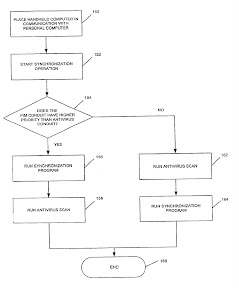




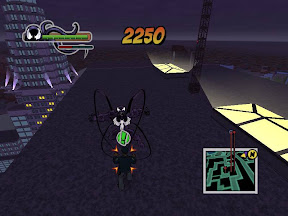
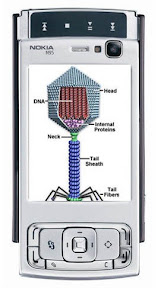
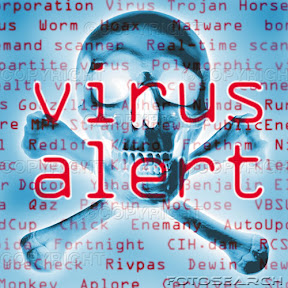






0 comments:
Post a Comment